Animators are the most important tool in network simulation. It gave us a visual treat about A network and its performance over a certain period under certain circumstances/conditions. Network Simulator 2 version has many animator tools as default NAM. But in the case of ns3, it doesn't have a default animator tool. So, we have to use certain methods to animate a network. And for that, we a currently using two methods and are;
1. PyViz Method
2. NetAnim Method
PyViz Method
As like NAM, It is not a animator which generates trace files. It is a live visualizer and which doesn't creates trace files. So, it is very use full for debugging purposes. Debugging purposes means to find out what you expect and where to packets been dropped out in a mobility model.
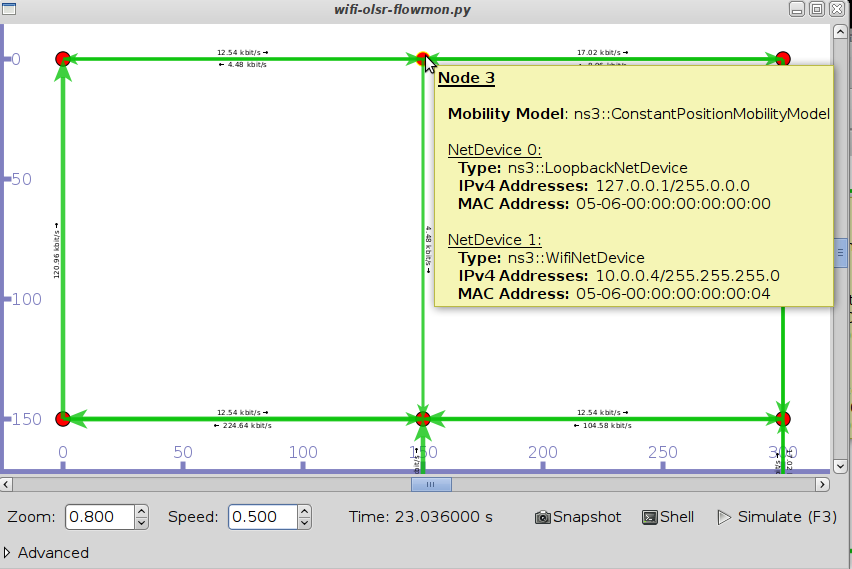 |
| PyViz Interface |
Most importantly, it works on Interactive python console and written in python and can use in c++ simulations also.
For More, Click here
NetAnim Method
It is a stand-alone program which uses the custom trace files generated by the animation interface to graphically display the simulation. NetAnim is based on the multi-platform Qt4 GUI toolkit.
 |
| NetAnim GUI with dumbbell animation. |
It provides play, pause, and record buttons. Play and pause start and stop the simulation. The record button starts a series of screenshots of the animator, which are written to the directory in which the trace file was run. Two slider bars also exist. The top slider provides a “seek” functionality, which allows a user to skip to any moment in the simulation. The bottom slider changes the granularity of the time step for the animation. Finally, there is a quit button to stop the simulation and quit the animator.
For More, Click here
Comments
Post a Comment